Hallo Northern SKY (HNSKY) is a popular planetarium software designed for amateur astronomers. It allows users to view detailed star charts, identify celestial objects, track satellites, and much more. With its intuitive interface and extensive database, HNSKY is a valuable tool for both beginners and experienced astronomers alike. In this guide, we’ll demonstrate the process of installing HNSKY on your Raspberry Pi 5.
This article describes a procedure to install software on a Raspberry Pi 5 with 8G RAM running Raspberry Pi OS (64-bit) (Debian v.12 bookworm) booted directly from a 1TB NVMe SSD PCIe drive. This procedure may work for other configurations, so please do let us know if it does, or tell us about any issues you faced and your configuration. Thanks!
Prerequisites
- Raspberry Pi 5 board with Raspberry Pi OS (or any other compatible operating system) installed and configured.
- For the best possible performance, check out how to Turbocharge Your Raspberry Pi 5: Booting from NVMe SSD.
- Stable internet connection for downloading software packages.
- Basic familiarity with the Raspberry Pi environment, including how to open a terminal and run commands.
Step 1: Prepare Your Raspberry Pi 5
Begin by ensuring that your Raspberry Pi 5 is up to date. Open a terminal or SSH session and run the following commands:
sudo apt update && sudo apt upgrade
This will update the Advanced Packaging Tool (APT) package lists and upgrade any installed packages to their latest versions.
Step 2: Download Latest Debian Package
Next, you’ll need to download the latest HNSKY Debian package. Visit the official HNSKY software download and select the ARM-64 (aarch64) package, which links to a Sourceforge download page. The version we downloaded is 4.2.15e.
Step 3: Install the Debian Package
Once you download the Debian package, navigate to the directory where it’s located, then use the command line to install it:
sudo dpkg -i hnsky_arm64.deb
During the installation process, you may find dependencies that you do not meet. If so, run the following command to fix any missing dependencies:
sudo apt install -f
Step 4: First Launch of Hallo Northern SKY Capture
Once you install the package, you launch HNSKY from the desktop menu or from the command line:
hnsky
On first launch, the system prompts you to enter your geographic location coordinates.
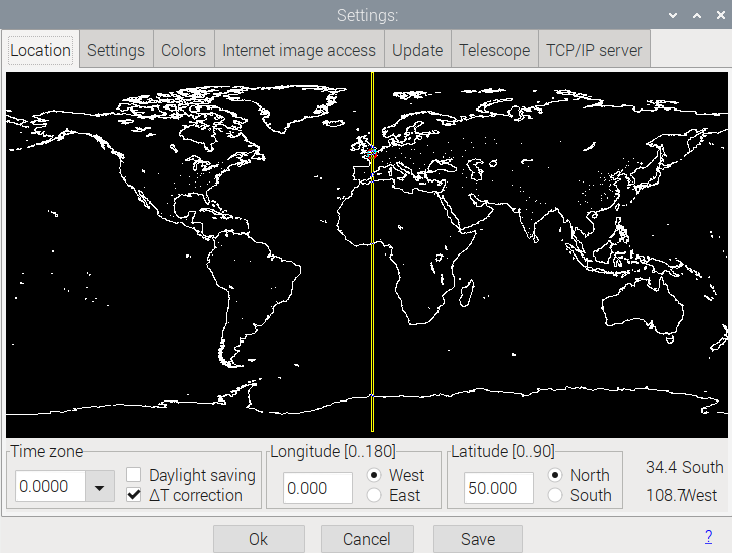
When you hit Save at this point, you only save the coordinates for the current session, and the application will prompt you to reenter them each time you launch it. To save them permanently, to go the main File menu and select Save status.
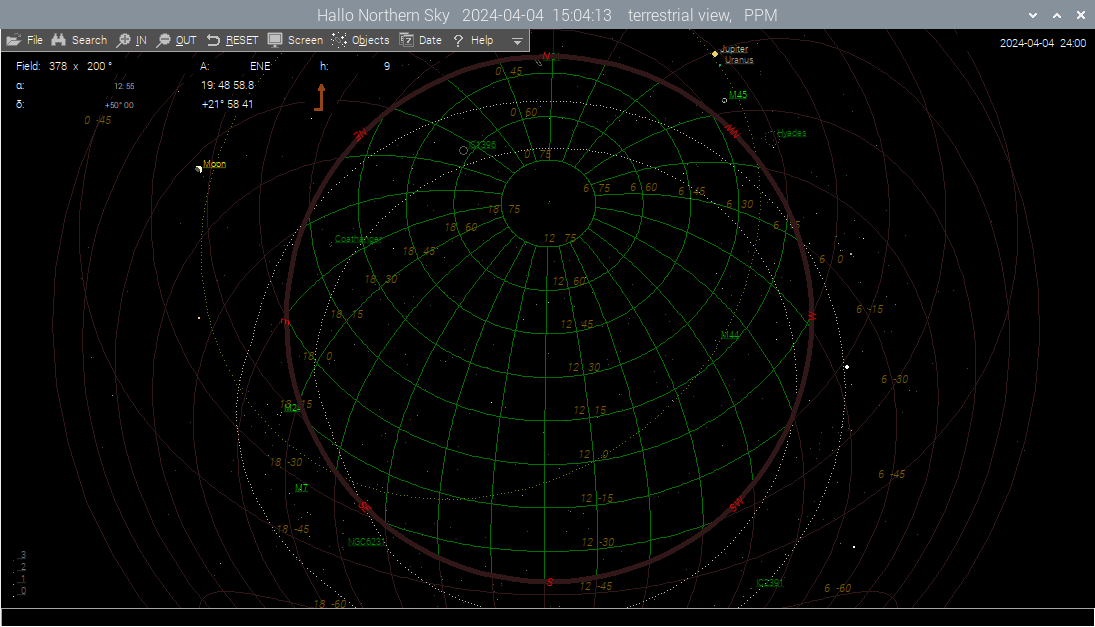
Conclusion:
Congratulations! You’ve successfully installed Hallo Northern SKY on your Raspberry Pi 5. With HNSKY at your fingertips, you can now explore the wonders of the night sky, identify constellations, track celestial objects, and deepen your understanding of the cosmos. Whether you’re a seasoned astronomer or a curious beginner, HNSKY and your Raspberry Pi make for a powerful combination that opens up a universe of discovery. Happy stargazing!
