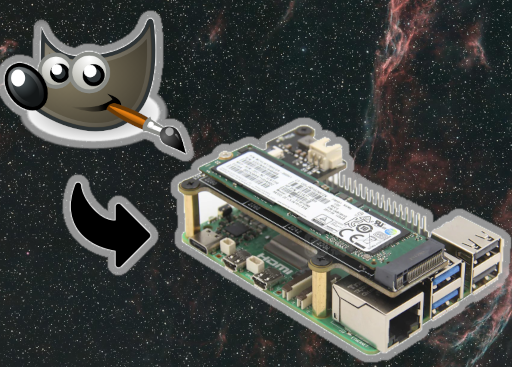Astrophotography is a captivating hobby that allows enthusiasts to capture the beauty of the cosmos. However, the process doesn’t end with snapping the perfect shot; it often involves post-processing to enhance and refine the images. While Adobe Photoshop has long been a staple for image manipulation, there are accessible and powerful alternatives available.
GIMP, short for GNU Image Manipulation Program, is a free and open-source raster graphics editor. It provides tools for tasks such as photo retouching, image composition, and image authoring. GIMP’s extensive feature set makes it a compelling alternative to proprietary software like Adobe Photoshop, especially for hobbyists and enthusiasts.
Astrophotography often requires precise adjustments and enhancements to bring out the best in captured images. GIMP’s rich toolset includes capabilities for noise reduction, color correction, layer-based editing, and more, making it well-suited for astrophotography post-processing.
In this guide, we’ll explore how to install GIMP, a versatile open-source image editor, on the Raspberry Pi 5. GIMP serves as an excellent tool for astrophotography enthusiasts, offering a wide range of features comparable to Photoshop.
This article describes a procedure to install software on a Raspberry Pi 5 with 8G RAM running Raspberry Pi OS (64-bit) (Debian v.12 bookworm) booted directly from a 1TB NVMe SSD PCIe drive. This procedure may work for other configurations, so please do let us know if it does, or tell us about any issues you faced and your configuration. Thanks!
Prerequisites
- Raspberry Pi 5 board with Raspberry Pi OS (or any other compatible operating system) installed and configured.
- For the best possible performance, check out how to Turbocharge Your Raspberry Pi 5: Booting from NVMe SSD.
- Stable internet connection for downloading software packages.
- Basic familiarity with the Raspberry Pi environment, including how to open a terminal and run commands.
Step 1: Install Flatpak
Flatpak is a distribution-agnostic packaging format that allows developers to create and distribute applications that run on various Linux distributions without worrying about dependencies or compatibility issues. Installing applications via Flatpak ensures that you get the latest version of the software along with all its dependencies, without impacting the stability of your system. If you haven’t already installed Flatpak on your system, you can do so with the following commands:
sudo apt update && sudo apt upgrade
sudo apt install flatpak
Step 2: Add Flathub Repository
Flathub is the official repository for Flatpak applications. Before installing GIMP, you need to add the Flathub repository to your system. Enter the following command:
sudo flatpak remote-add --if-not-exists flathub https://dl.flathub.org/repo/flathub.flatpakrepo
This command adds the Flathub repository to Flatpak, allowing you to search for and install applications available on Flathub and where we can find the latest stable version of GIMP.
Step 3: Install GIMP
With Flatpak and the Flathub repository set up, installing GIMP is as simple as running a single command. In your terminal, type:
sudo flatpak install flathub org.gimp.GIMP
This command will download and install the latest version of GIMP from Flathub along with all necessary dependencies. Depending on your internet speed, this process may take a few minutes.
Step 4: Launch GIMP
Once the installation is complete, you can launch GIMP from your system’s application menu or by typing the following command in your terminal:
flatpak run org.gimp.GIMP
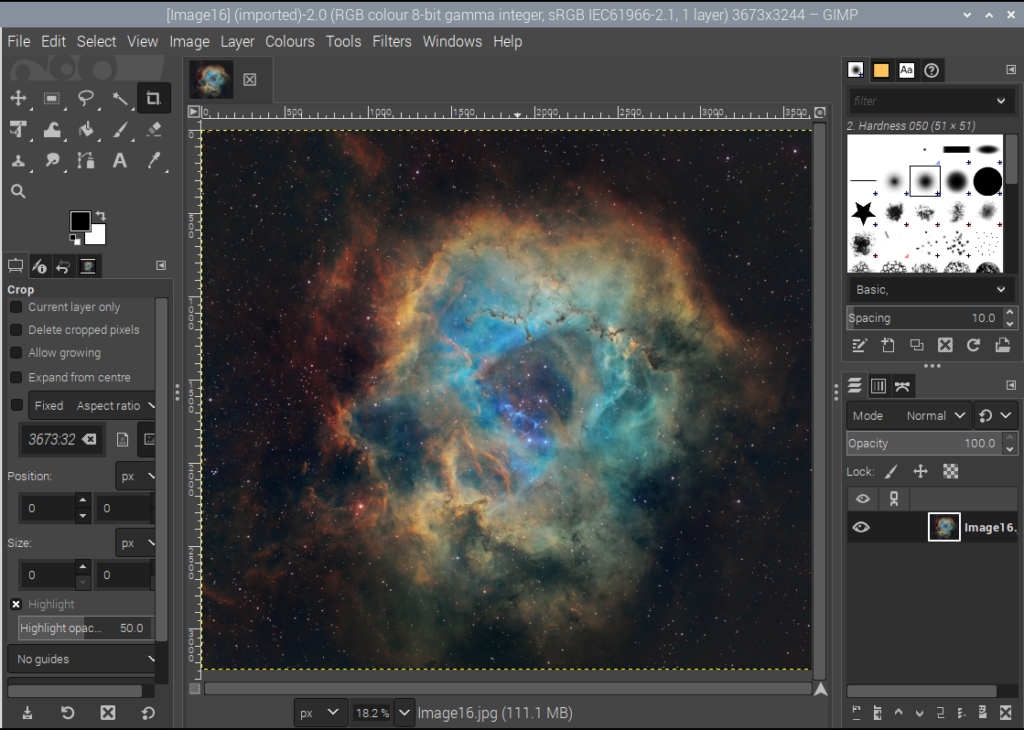
Conclusion:
Astrophotography is a rewarding pursuit that combines technical skill with artistic expression. By harnessing the power of open-source software like GIMP, enthusiasts can enhance their captured images and unlock the beauty of the cosmos. Installing GIMP via Flatpak on the Raspberry Pi 5 provides a convenient and accessible solution for astrophotography image manipulation, offering a compelling alternative to proprietary software like Photoshop. With GIMP at your fingertips, the stars are yours to explore and capture in all their glory.