SER-Player is a versatile tool tailored for viewing, analyzing, and processing SER (Sequence Image) files, commonly used in astrophotography for capturing planetary and lunar imagery. Installing SER-Player on your Raspberry Pi 5 can significantly enhance your ability to explore and manipulate these files directly on your device. In this guide, we’ll demonstrate the straightforward process of installing SER-Player on your Raspberry Pi 5.
This article describes a procedure to install software on a Raspberry Pi 5 with 8G RAM running Raspberry Pi OS (64-bit) (Debian v.12 bookworm) booted directly from a 1TB NVMe SSD PCIe drive. This procedure may work for other configurations, so please do let us know if it does, or tell us about any issues you faced and your configuration. Thanks!
Prerequisites
- Raspberry Pi 5 board with Raspberry Pi OS (or any other compatible operating system) installed and configured.
- For the best possible performance, check out how to Turbocharge Your Raspberry Pi 5: Booting from NVMe SSD.
- Stable internet connection for downloading software packages.
- Basic familiarity with the Raspberry Pi environment, including how to open a terminal and run commands.
- Sequence image generators, such as FireCapture. See our guide Imaging the Solar System: Installing FireCapture on Raspberry Pi 5.
Step 1: Prepare Your Raspberry Pi 5
Begin by ensuring that your Raspberry Pi 5 is up to date. Open a terminal or SSH session and run the following commands:
sudo apt update && sudo apt upgrade
This will update the Advanced Packaging Tool (APT) package lists and upgrade any installed packages to their latest versions.
Step 2: Install SER-Player
With the APT package list updated, you can now proceed to install SER-Player:
sudo apt install ser-player
This command will prompt you to confirm the installation by entering ‘Y’ and then proceed to download and install SER-Player along with any necessary dependencies.
Step 3: Launch SER-Player
Once the installation is complete, you can launch SER-Player from the applications menu or by running the following command in the terminal:
ser-player
SER-Player should now launch successfully on your Raspberry Pi 5, providing you with a user-friendly interface to explore and analyze your SER files.
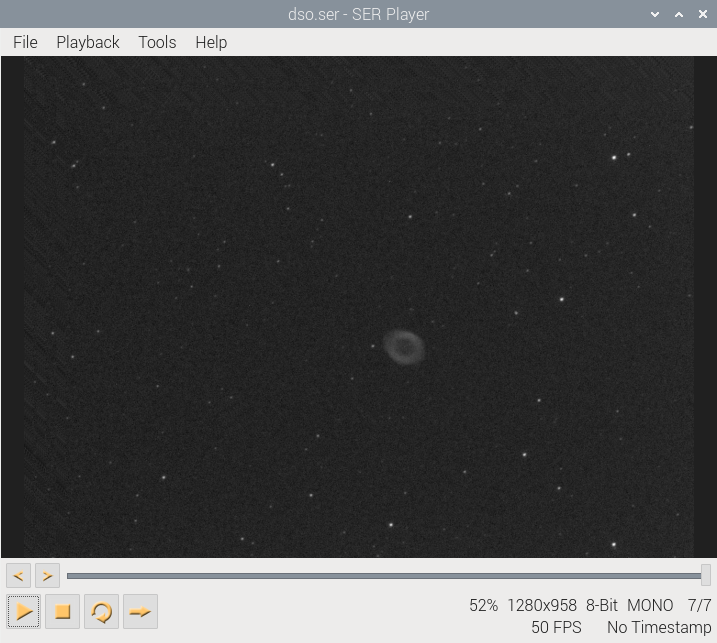
Step 4: Optional – Additional Configuration
Depending on your requirements, you may wish to configure SER-Player further. You can explore its settings and preferences to customize its behavior according to your preferences.
Conclusion:
By following these simple steps, you’ve successfully installed SER-Player on your Raspberry Pi 5. Now you can seamlessly view, analyze, and process SER files directly on your Raspberry Pi, enhancing your astrophotography workflow. Dive into your collection of planetary and lunar imagery with SER-Player and unlock new possibilities in your astronomical pursuits. Happy imaging!
