Weather plays a critical role in astronomical observations, making real-time and accurate weather data invaluable to amateur and professional astronomers alike. By integrating OpenWeatherMap with INDI (Instrument Neutral Distributed Interface), you can access weather information directly in your astronomy setup, enabling smarter decisions for telescope operations. Here’s a step-by-step guide on how to achieve this integration.
What Is OpenWeatherMap?
OpenWeatherMap is a popular weather service that provides APIs to fetch current weather data, forecasts, and historical data for any location on the globe. It offers detailed information like temperature, humidity, wind speed, cloud coverage, and more.
What Is INDI?
INDI is an open-source protocol for communicating with astronomical instruments like telescopes, CCD cameras, and weather stations. It simplifies the control of astronomical devices by providing a unified interface, enabling automation and integration with other software.
Benefits of Integrating OpenWeatherMap with INDI
- Enhanced Automation: Automate your observation sessions by setting triggers based on weather conditions.
- Remote Monitoring: Access weather data from OpenWeatherMap alongside telescope controls in one interface.
- Cloud Monitoring: Use cloud cover data to decide whether observing conditions are suitable.
- Custom Alerts: Configure alerts based on wind speeds, rain, or temperature thresholds to protect your equipment.
Steps to Integrate OpenWeatherMap with INDI
1. Obtain an OpenWeatherMap API Key
To access OpenWeatherMap’s data, you need an API key:
- Visit the OpenWeatherMap website.
- Sign up for a free or paid plan, depending on your requirements.
- Go to the API keys section in your account dashboard and generate your API key.
2. Add the OpenWeatherMap Driver to INDI
OpenWeatherMap integration is available directly in the core INDI server. If you haven’t already installed INDI, do so now. If you are planning to run an INDI server on a Raspberry Pi 5 then you should check out our guide to Installing INDI on a Raspberry Pi 5. Once you have INDI running, you can add the integration using any INDI client, such as the one in KStars/EKOS, or with the INDI Starter GUI.
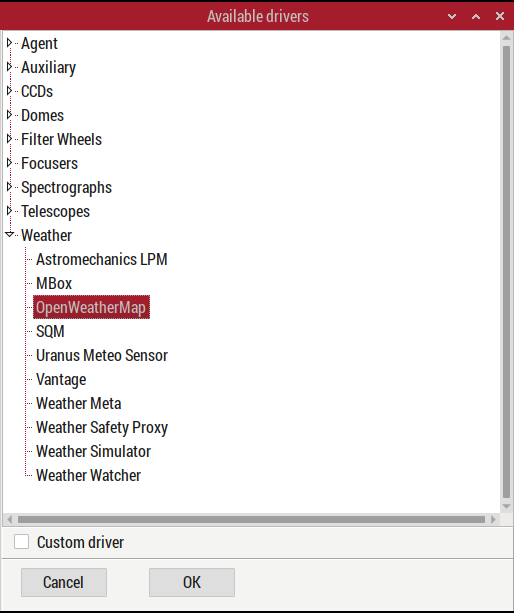
3. Add the OpenWeatherMap API to the INDI Client
With the INDI server started, the INDI client will now have a tab for OpenWeatherMap. In the Options tab, set your API key obtained above. The API requires location data which can be entered manually or read directly from any connected GPS source. In my case, I have GPSD configured, so I set GPSD as the device to snoop for location. If entering manually, continue to the next step.
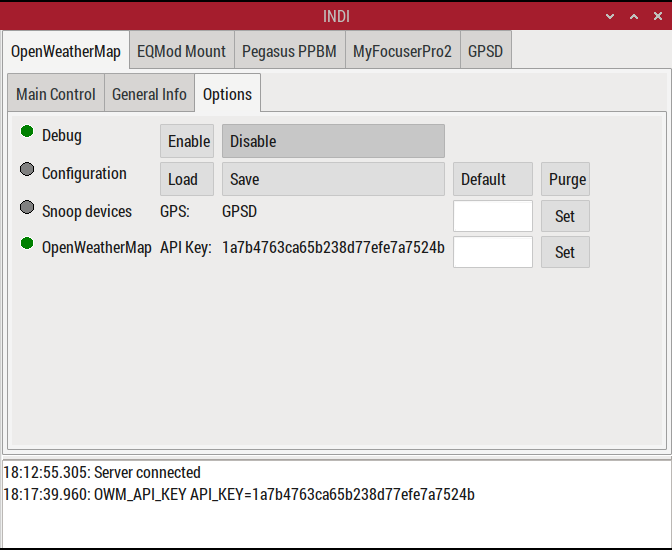
4. Connect to the API and Check Location Data
On the Main Control tab, hit Connect to connect to the OpenWeatherMap API. Once connected, more tabs become available, including the Site Management tab. The site location will already be populated if you are snooping a connected GPS source, otherwise input your location Latitude and Longitude and Elevation:
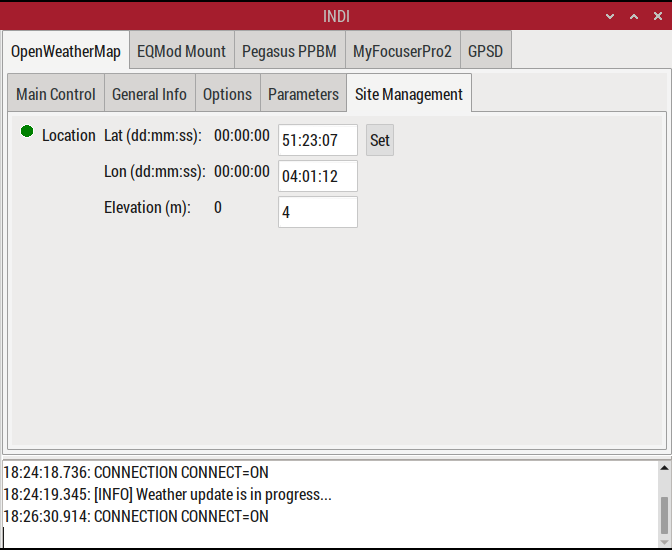
5. Check OpenWeatherMap API Status and Weather Report
Back on the Main Control tab, the API status is now show, and if all is well then the status should report OK for each reading:
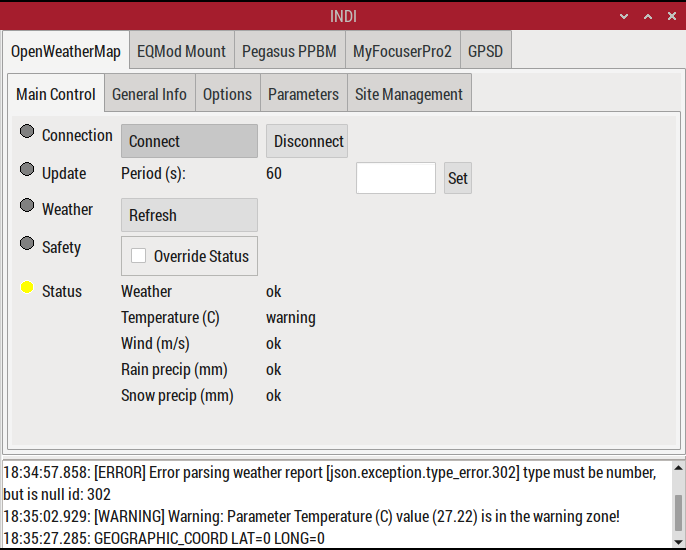
On the Parameters tab you will find the weather readings returned by the API for your location. On this tab you can set the alarms for each reading, which can be used in any attached safety monitor:
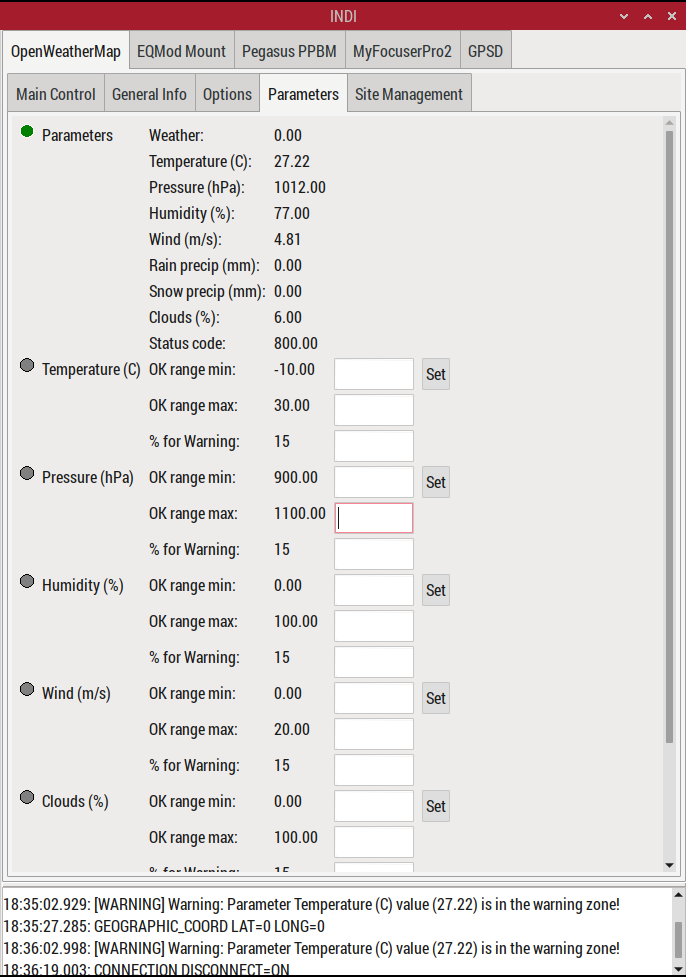
Advanced Features
Automate Observations with Ekos Scheduler
- Use the Ekos Scheduler in KStars to automate telescope operations based on weather conditions.
- Configure constraints like minimum cloud cover or wind speed to ensure optimal observing conditions.
Build Custom Scripts
- With OpenWeatherMap’s rich API, you can write Python or shell scripts to fetch additional data and trigger INDI-compatible actions.
- Example: Use the INDI Python library (
pyindi) to pause observations if wind speeds exceed a threshold.
Tips for Reliable Integration
- Monitor API Limits: Free OpenWeatherMap accounts have API call limits. Set appropriate polling intervals to avoid exceeding these limits.
- Use Failover Options: Combine OpenWeatherMap with local sensors as a backup in case of API downtime.
- Optimize Latency: For real-time automation, ensure your system minimizes latency in API calls and responses.
Conclusion
Integrating OpenWeatherMap with INDI provides a seamless way to incorporate weather data into your astronomical workflow. This setup ensures that you can make informed decisions about your observation sessions, protect your equipment from adverse weather, and automate operations for maximum efficiency. With a little setup effort, you’ll unlock a powerful synergy between weather insights and astronomy tools.
Clear skies!
